Do you wish to have rich and professional HTML signature in Gmail ? Well, today we are giving you simple tip to make rich HTML signature in Gmail.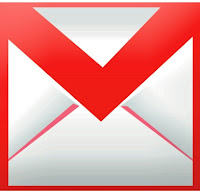
This tip describes how you can create rich and professional looking HTML signatures for your outgoing Gmail messages. To enable such feature you need to follow following steps.
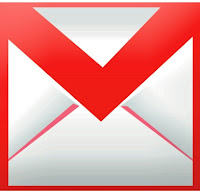
This tip describes how you can create rich and professional looking HTML signatures for your outgoing Gmail messages. To enable such feature you need to follow following steps.
Step 1: Go to Gmail Settings –> Labs and enable “Canned Responses” as well as “Inserting Images.”
Step 2: Compose a new message in Gmail and create a signature just like you would compose any other email message with proper formatting. You can add image as well, for linking your website, blog, twitter, facebook etc.
Step 3: Once when you done with formatting and layout of your new “HTML signature,” go to the Canned Response menu and Save. You can give some unique name.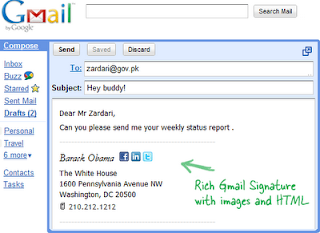
You can create multiple signatures for the same Gmail account and use them depending on who you are corresponding with.
Step 3: Once when you done with formatting and layout of your new “HTML signature,” go to the Canned Response menu and Save. You can give some unique name.
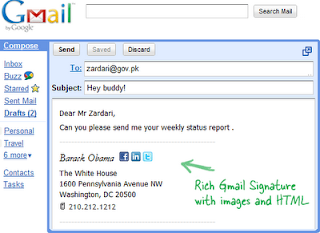
You can create multiple signatures for the same Gmail account and use them depending on who you are corresponding with.
Watch Video:
via: labnol





0 प्रतिक्रिया :
Post a Comment